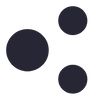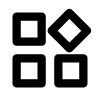I am experiencing difficulties booting from a mounted ISO using the Geekworm X680 IP KVM. Despite my efforts, the ISO is not recognized as a boot option in the BIOS on multiple PCs.
Details of the issue:
I have ensured that the ISO is correctly mounted via the KVM and is visible in the KVM interface. In the BIOS, I have enabled USB Mass Storage Driver Support and set Legacy USB Support to Auto. I have also experimented with both Enabled and Disabled settings for CSM Support and configured the Boot option filter to UEFI and Legacy.
I adjusted the boot order to prioritize the mounted ISO, but it does not appear as an option. I have connected the KVM to various USB ports on different PCs and verified the ISO works on another machine, indicating it is not corrupt.
Despite these steps, the BIOS does not recognize the mounted ISO. It appears there might be a compatibility issue between the PCs and the Geekworm X680 IP KVM, or a specific setting that I am missing.
Could you please provide guidance on additional steps I can take to resolve this issue? I have attached screenshots of my BIOS settings for your reference.
Some bios settings