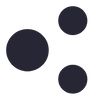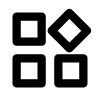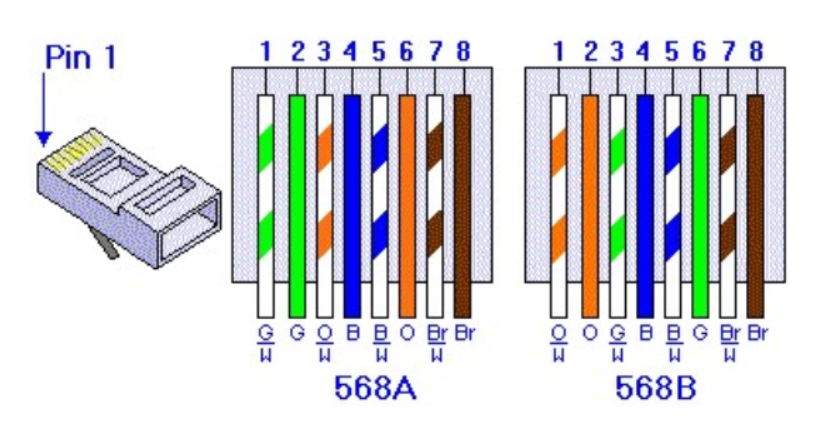1) Can the input be switched thru a GPIO command (and not just ctrl-ctrl-x)?
2) Does the ATX control follow the selected input?
3) Can the ATX control be selected via GPIO?
4) Is the cable between the X680 and the X630-A5 just a normal network patch cable?
Edit: I just tried, and yes, a standard network cable works