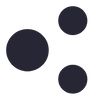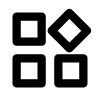source: https://www.raspberrypi.org/forums/viewtopic.php?t=245931
We have seen reports of extremely degraded performance when using several types of USB3.0 to SSD adapter or when using native USB3.0 disk drives. This post details why there is a difference in behaviour from models prior to Pi 4 and the recommended workaround.
Prior to Pi 4, the USB host controller software did not support DMA scatter-gather operations. As a result of this limitation, the USB Attached SCSI (UAS) driver was not enabled. With Pi 4, as the xHCI driver does support scatter-gather and to get the most performance out of a USB3.0 attached SSD/disk we enabled UAS by default.
UAS is an upgraded transport protocol compared to USB mass-storage - commands and data are separated into different queues and multiple outstanding commands can be in flight at the same time, as opposed to USB mass-storage's lock-step relationship between commands and data. This allows better saturation of the 4GBps USB3.0 transport as there can be a continuous stream of data to and from a device.
It's very rare to see a UAS enabled USB2.0 device. Almost all USB3.0 devices on the market today are UAS-capable. It should be noted that if you plug a USB3.0 UAS device into a USB2.0 port on the Pi 4, the UAS driver will still be used - but at a slower top speed.
UAS is wonderful, until you come across UAS devices that don't fully implement the UAS specification. Typically, these devices will just stop responding when issued UAS commands that they don't like, or may in rare cases throw write data away which can cause filesystem corruption.
The Linux kernel has a built-in blacklist for devices known to be unreliable when using UAS. This is not an exhaustive list - if a manufacturer releases a new version of a controller with a different product ID, the blacklist will no longer match.
The most common symptoms of a misbehaving UAS device are
- Extremely slow performance - in the kilobytes per second range
- Frequent disconnects-reconnects of the device with the desktop repeatedly displaying the "removable medium inserted" dialogue box
- The kernel message log (dmesg) reports errors relating to a UAS device that look like this:
[ 501.594683] usbcore: registered new interface driver usb-storage
[ 501.599729] scsi host6: uas
[ 501.599800] usbcore: registered new interface driver uas
...
[ 573.203294] sd 6:0:0:0: [sda] tag#29 uas_eh_abort_handler 0 uas-tag 9 inflight: CMD OUT
[ 573.203302] sd 6:0:0:0: [sda] tag#29 CDB: Write(10) 2a 00 00 4f a0 00 00 04 00 00
[ 573.205063] sd 6:0:0:0: [sda] tag#28 uas_eh_abort_handler 0 uas-tag 10 inflight: CMD OUT
[ 573.205070] sd 6:0:0:0: [sda] tag#28 CDB: Write(10) 2a 00 00 4f a4 00 00 04 00 00
[ 573.208537] sd 6:0:0:0: [sda] tag#27 uas_eh_abort_handler 0 uas-tag 6 inflight: CMD OUT
...
[ 573.269992] scsi host6: uas_eh_device_reset_handler start
[ 573.393710] usb 2-4: reset SuperSpeed Gen 1 USB device number 2 using xhci_hcd
[ 573.414256] scsi host6: uas_eh_device_reset_handler success
These errors may also appear due to poor power quality or overloading the Pi's maximum 1.2A downstream USB port current, but if they persist when using a powered hub then they are genuine UAS issues.
All UAS drives must support mass-storage as a fallback option. The kernel can be told to ignore the UAS interface of a device and just use mass-storage - the usb-storage driver has a "quirks" option for this purpose. As UAS is built-in to the kernel to allow the root filesystem to be installed on an SSD, the quirk needs to go into cmdline.txt as a module parameter. This parameter matches the USB Vendor ID (vid), Product ID (pid) and overlays the specified quirks that disable specific features for this device.
1. Finding the VID and PID of your USB SSD
Disconnect the USB SSD. In a terminal window, run the command sudo dmesg -C.
Now, plug in the SSD and run dmesg with no parameters.
You should get output that looks like this:
[ 4096.609817] usb 2-1: new SuperSpeed Gen 1 USB device number 4 using xhci_hcd
[ 4096.646369] usb 2-1: New USB device found, idVendor=2109, idProduct=0715, bcdDevice=a0.00
[ 4096.646385] usb 2-1: New USB device strings: Mfr=1, Product=2, SerialNumber=3
[ 4096.646397] usb 2-1: Product: SABRENT
[ 4096.646409] usb 2-1: Manufacturer: SABRENT
[ 4096.646421] usb 2-1: SerialNumber: 000000123AD2
[ 4096.655154] scsi host0: uas
[ 4096.669178] scsi 0:0:0:0: Direct-Access SABRENT 2210 PQ: 0 ANSI: 6
[ 4096.670993] sd 0:0:0:0: Attached scsi generic sg0 type 0
[ 4096.673710] sd 0:0:0:0: [sda] 234441648 512-byte logical blocks: (120 GB/112 GiB)
The idVendor and idProduct are the two hexadecimal numbers you need to take a note of.
1a. Multiple SSDs
If you have multiple USB SSD devices plugged into a single Pi 4, then for each device experiencing issues repeat Step 1 above and make a note of each idVendor and idProduct pair.
2. Add the quirks to /boot/cmdline.txt
Run a text editor as root - sudo nano /boot/cmdline.txt from the console or sudo leafpad /boot/cmdline.txt from the desktop.
At the start of the line of parameters, add the text usb-storage.quirks=aaaa:bbbb:u where aaaa is the idVendor for your device and bbbb is the idProduct. So, with the device above the string will be usb-storage.quirks=2109:0715:u.

For multiple devices with different VID:PID pairs, expand the parameter with a comma between each vid:pid:u triplet like this: usb-storage.quirks=0123:4567:u,2109:0715:u.
Save the file and exit the editor.
3. Reboot.
4. Check that it worked
To check that the quirk has been applied successfully, run dmesg | grep usb-storage and check that the VID and PID is listed as having a quirk applied:
[ 2.495725] usb 2-1: UAS is blacklisted for this device, using usb-storage instead
[ 2.512739] usb 2-1: UAS is blacklisted for this device, using usb-storage instead
[ 2.531823] usb-storage 2-1:1.0: USB Mass Storage device detected
[ 2.549642] usb-storage 2-1:1.0: Quirks match for vid 2109 pid 0715: 800000
[ 2.566177] scsi host0: usb-storage 2-1:1.0
Typically, most drives are still performant with usb-storage. They may not be able to saturate a USB3.0 connection but should still get 150-200MB/s under most workloads.