The Raspberry Pi 4 Model B computer has been released in July.

We have got many emails about how to add the SSD or HDD storage to the newest Raspberry Pi 4 Model B.
1. Will the X820 2.5 inch SATA HDD/SSD Storage Expansion Board Compatible with Raspberry Pi 4B?
The answer is no, we release a updated version of Raspberry Pi 4B which we call it X825 2.5 inch SATA HDD/SSD Storage Expansion Board.
2. Will the X850 mSATA SSD Storage Expansion BoardCompatible with Raspberry Pi 4B?
The answer is no, we release a updated version for Raspberry Pi 4B which we can it X855 mSATA Storage Expansion Board. Now it is X856.
3. Will the X830 V2.0 Safe Shutdown 3.5 inch SATA HDD 12V Storage Expansion Board Compatible with Raspberry Pi 4B?
Actually the USB connector is not right one for Pi 4, but you can replace the USB connector with the Blue USB cable to have a try. Also the X835 is designed for Raspberry Pi 4.
New
X825: Raspberry Pi 4 Model B 2.5 inch SATA HDD/SSD Expansion Board X825 V1.2 USB3.1 Shield Compatible with Raspberry Pi 4B Only
The X825 expansion board provides a complete storage solution for newest Raspberry Pi 4 Model B, it supports up to 4TB 2.5-inch SATA hard disk drives (HDD) / solid-state drive (SSD). Only 2.5 inch SATA interface HDD/SDD hard disk is suitable for X825 Board;
It is updated from Raspberry Pi 3B+/3B X820 V3.0 2.5 inch SATA SSD expansion board. (Please refer to X820 if you want use the 2.5 inch SATA SSD on raspberry pi 3b+/3b/2b)
Key Features
- Supports upto 4TB 2.5-inch SATA hard disk drives (HDD) / solid-state drive (SSD) (Theoretically it can work with 6TB or 8TB as well. But actually we do not test the X825 board with 6tb or 8tb HDD, you can have a try.)
- Ideal storage solution for Raspberry Pi 4 Model B
- On-board push button to control power on /off (Press-ON, Hold the button pressed at least 2s -OFF)
- Powers the Raspberry Pi via Pi's 40-pin header
- LED red indicator indicates powered status and blue indicator indicates drive status
- USB 3.1 Gen1 to SATA 6Gb/s Bridge Controller
- Quick file transfer with high-speed USB 3.1 connectivity from a PC or a Mac
- Powers the Raspberry Pi - no additional power supply for RPi 4


Power Supply
- Power supply: AC 100 - 240V input 50 / 60Hz, 5V DC 4A output
- DC Power Plug Size : 5.5*2.5mm
- Important Note: Please use high quality DC 5V 4A power supply, the best choice is to buy the DC 5V 4A power supply that Geekworm provided. If you get low quality power supply to use, it may probably will damage your 2.5 inch HDD/SSD.
Match Metal Case
A metal case with power control switch and super mute cooling fan, it is a perfect choice for X825 V1.2 SSD/HDD storage board user. It also support to install the X735 Auto Cooling & safe shutdown board over Raspberry Pi 4. We call it honeycomb chassis. Also it updated to support Max 15MM thickness big capacity 2.5 inch SATA HDD/SSD
Note: Because we found that USB 3.0 high-speed transmission will interfere with the Raspberry Pi's 2.4G wifi signal. So if you find the 2.4G signal is unstable, please try to use WIFI 5G AP. (Please refer to: www.raspberrypiwiki.com/index.php/X825#Document)
We think this is caused by the unreliability of the Raspberry Pi's wifi design. If the Raspberry Pi Foundation reserves the SMA IPEX antenna interface, everything will become easier. We will also struggle to solve this issue in the future.
X855: Raspberry Pi 4 Model B mSATA SSD Expansion Board X855 V1.3 USB3.1 Shield Compatible with Raspberry Pi 4B Only
The X855 V1.3 mSATA SSD Shield expansion board provides a complete storage solution for Raspberry Pi 4 Model B, only mSATA interface SDD hard disk is suitable for X855 mSATA SSD extension board; Support up to 1TB mSATA solid-state drive (SSD); With this module, user can build a mobile hard disk with a mSATA SSD for Raspberry Pi 4 Model B.
Key Features
- Supports upto 1TB mSATA solid-state drive (SSD)
- Ideal storage solution for Raspberry Pi 4 Model B
- USB 3.1 Gen1( Support USB 3.0) to SATA 6Gb/s Bridge Controller
- Quick file transfer with high-speed USB 3.0 connectivity from a PC or a Mac
- Bus powered, No additional AC adapter required
- Ultra compact size
- Power supply: USB connection with raspberry pi.
- Additional power may be required only when using a large capacity hard disk
- All use patch processing technology, product quality is more reliable;


Power Supply
Powered by the Raspberry Pi motherboard (only requires extra power when using a large capacity hard drive)
Matching Metal Case for X855
The case for Raspberry Pi 4 with X855 hasn't released yet, but it will release in the near future.
In this article we'll show how to attach storage to your Raspberry Pi mini computer. It's likely that at some point you will need to plug in a hard disk drives (HDD) or solid-state drive (SSD) for extra storage solution for you raspberry pi projects.
To add extra storage to your raspberry pi, you can use the mSATA or SATA Storage Expansion Board to realize this function.
1. Updated X850 V3.0 Version USB3.0 mSATA SSD Storage Expansion Board
X850 V1.3 Version USB3.0 mSATA SSD Storage Expansion Board has been discontinued now!
- Only mSATA interface SDD hard disk is suitable for X850 extension board
- Supports up to 1TB mSATA solid-state drive (SSD)
- Supports USB booting from your SSD
- Support USB 3.0 w/ high quality USB 3.0 Cable
- Operating System: All Raspberry Pi operating systems
- Quick file transfer with high-speed USB 3.0 connectivity from a PC or a Mac
- Match metal case released to install this X850 V3.0 board and your Raspberry Pi



For the latest Raspberry Pi 3 X850 V3.0 USB 3.0 mSATA SSD Storage Expansion Board:
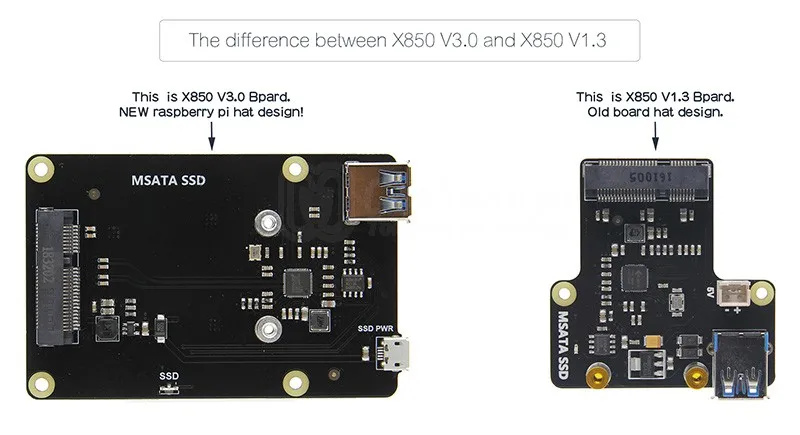
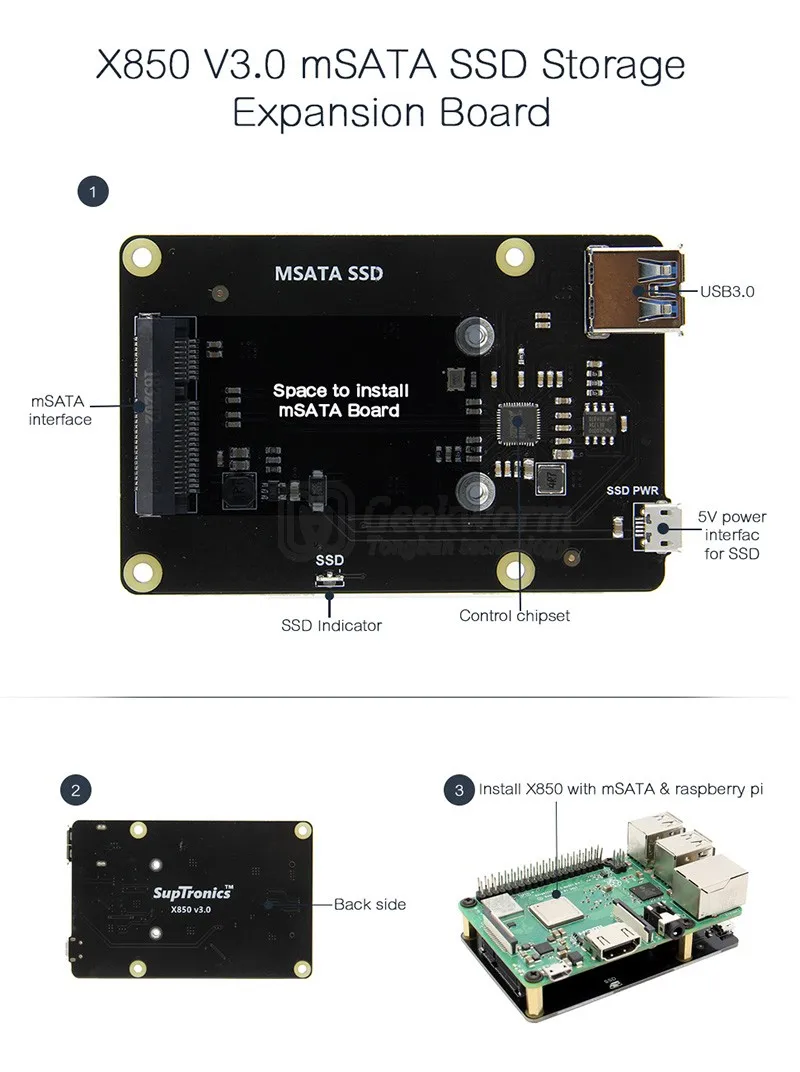

Geekworm also designed a beautiful match metal case for this latest X850 v3.0 mSATA storage extension board.
2. X820 V3.0 Version USB3.0 2.5 inch SATA HDD/SSD Storage Expansion Board
- Only 2.5 inch SATA interface HDD/SSD hard disk is suitable for X820 board
- Supports up to 4TB 2.5-inch SATA hard disk drives (HDD) / solid-state drive (SSD)
- Supports USB booting from your HDD/SSD
- Operating System: All Raspberry Pi operating systems
- Quick file transfer with high-speed USB 3.0 connectivity from a PC or a Mac
For the X820 V3.0 board kit, please refer to: Raspberry Pi X820 V3.0 2.5 inch SATA Storage Board + DC 5V 4A Power Supply + Metal Case Kit
For the power supply, please refer to: DC 5.5x2.5mm 5V 4A Power Adapter for X820
For the metal case, please refer to: Metal case for raspberry pi and X820

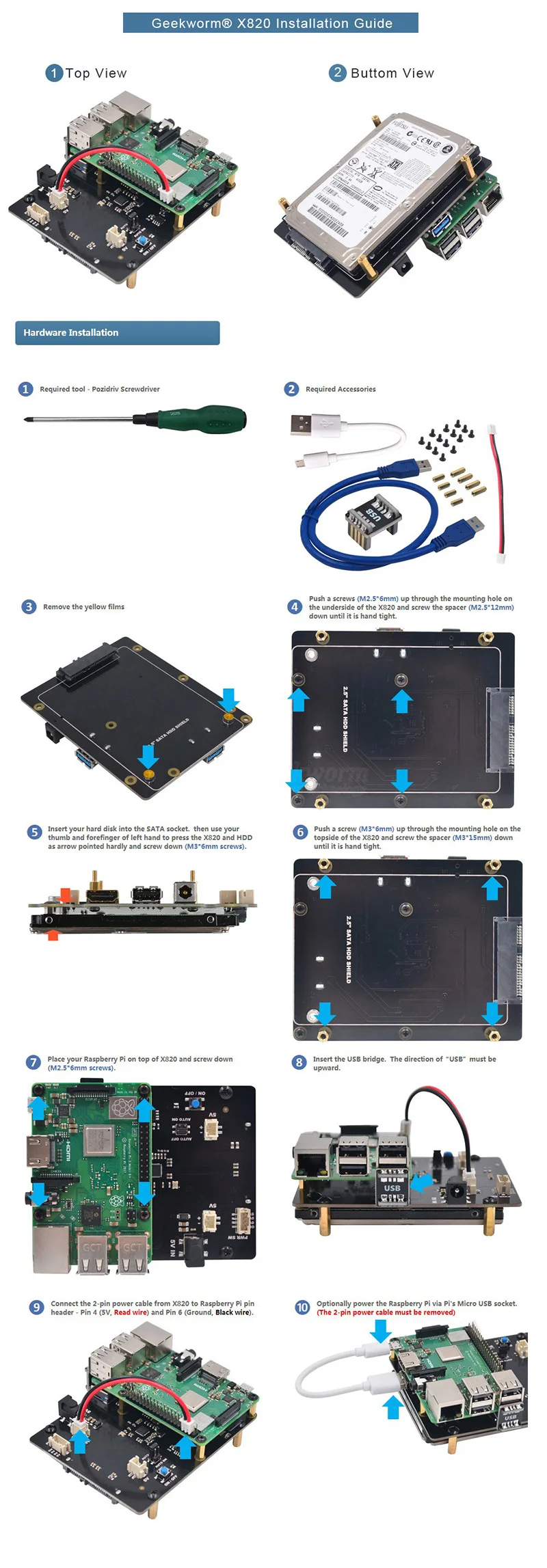
Geekworm has released the latest X820 V3.0 metal case with GPIO port available to insert a GPIO cable.
3. X830 V2.0 Version USB3.0 3.5 inch SATA HDD Hard Disk Drive Storage Expansion Board
- 3.5 inch SATA interface HDD hard disk drive is suitable for X830 board
- Supports up to 10TB 3.5-inch SATA hard disk drives (HDD)
- Supports USB3.0, Quick file transfer with high-speed USB 3.0 connectivity from a PC or a Mac as a mobile hard disk
- Operating System: All Raspberry Pi operating systems
Updated Features for X830 V2.0 Version:
- Support safe shutdown function (safe power off of your Raspberry Pi)
- Use the common DC 12V power adapter;
- Add screw holes position for large capacity hard disk (feedback from customer);
- Using a new driver chip, support for installing the system and booting on the hard disk
- Remove the jumper cap in X830 V1.1 version;
- WIKI for reference: www.raspberrypiwiki.com/index.php/X830_V2.0
For the X830 V2.0 kit, please refer to: Raspberry Pi X830 V2.0 3.5" SATA HDD Safe Shutdown Board + 12V 3A Power Supply + Metal Case Kit
X830 V2.0 Version:


We release the newest X830 V2.0 Version before the Chinese New Year 2019. We made some improvements based on customer feedback. In this V2.0 version, the most important improvements are as follow: Add safe shutdown function, use more commonly DC12V power supply; increased screw holes for large-capacity hard disk ; also support system installation on hard disk and startup.
X830 V1.1 Version: (out of stock)
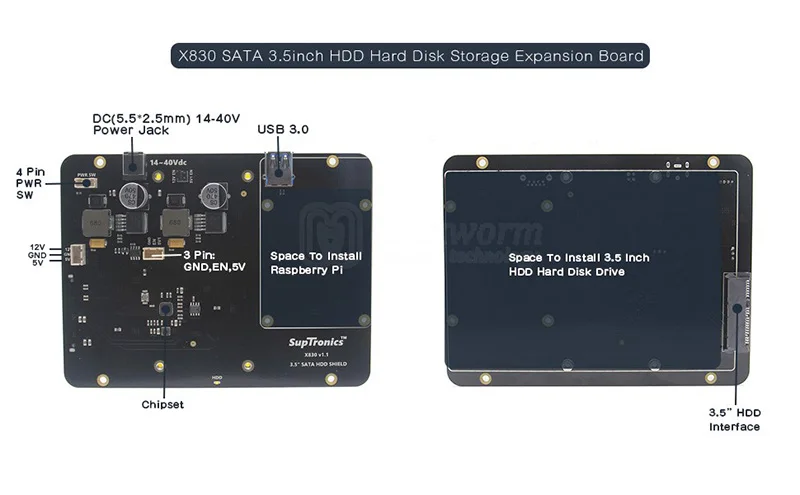
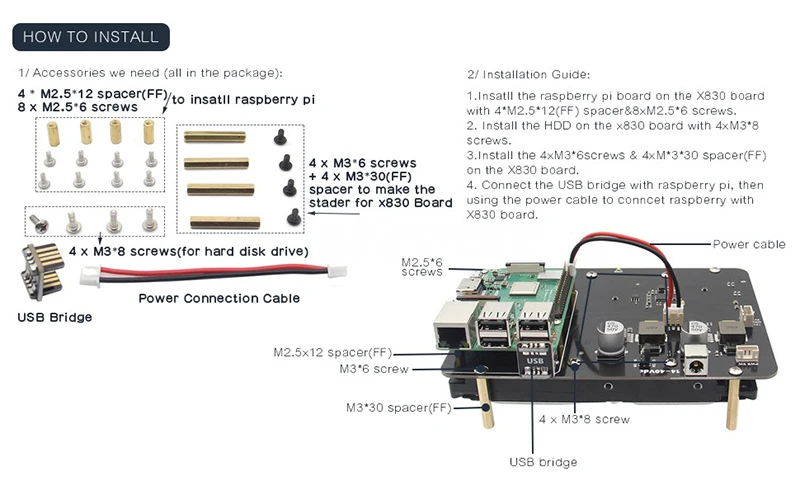
The difference between 3.5" SATA and 2.5" SATA

[For Use With]
Raspberry Pi 1 Model B+
Raspberry Pi 2 Model B
In the above content, you must get the information about how to add the extra mSATA or SATA SSD or HDD to your raspberry pi project.
For the Raspberry Pi safe shutdown and full power off solution, you can refer to the Raspberry Pi X720 and X730 power management extension module.
How to boot from a USB Mass storage device on a raspberry pi 3?
This tutorial explains how to boot your Raspberry Pi 3 from a USB mass storage device such as a flash drive or USB hard disk. Be warned that this feature is experimental and does not work with all USB mass storage devices. See this blog post from Gordon Hollingworth for an explanation of why some USB mass storage devices don't work, as well as some background information.
Program USB Boot Mode
Before a Raspberry Pi 3 will boot from a mass storage device, it needs to be booted from an SD card with a config option to enable USB boot mode. This will set a bit in the OTP (One Time Programmable) memory in the Raspberry Pi SoC that will enable booting from a USB mass storage device. Once this bit has been set, the SD card is no longer required. Note that any change you make to the OTP is permanent and cannot be undone.
You can use any SD card running Raspbian or Raspbian Lite to program the OTP bit. If you don't have such an SD card then you can install Raspbian or Raspbian Lite in the normal way - see install images.
- First, prepare the /boot directory with up to date boot files:
$ sudo apt-get update && sudo apt-get upgrade
The above step is not required if you use the 2017-04-10 release of Raspbian / Raspbian Lite or later.
- Then enable USB boot mode with this code:
echo program_usb_boot_mode=1 | sudo tee -a /boot/config.txt
This adds program_usb_boot_mode=1 to the end of /boot/config.txt. Reboot the Raspberry Pi with sudo reboot, then check that the OTP has been programmed with:
$ vcgencmd otp_dump | grep 17: 17:3020000a
Ensure the output 0x3020000a is shown. If it is not, then the OTP bit has not been successfully programmed.
If you wish, you can remove the program_usb_boot_mode line from config.txt, so that if you put the SD card in another Raspberry Pi, it won't program USB boot mode. Make sure there is no blank line at the end of config.txt. You can edit config.txt using the nano editor using the command sudo nano /boot/config.txt, for example.
Prepare the USB mass storage device
Starting with the 2017-04-10 release of Raspbian you can install a working Raspbian system to a USB mass storage device by copying the operating system image directly onto your USB device, in the same way that you would for an SD card. To perform this step, follow the instructions here, remembering to select the drive that corresponds to your USB mass storage device.
Once you have finished imaging your USB mass storage device, remove it from your computer and insert it into your Raspberry Pi 3.
[Boot your Raspberry Pi 3 from the USB mass storage device]
Attach the USB mass storage device to your Raspberry Pi 3 and power it up. After between five and ten seconds the Raspberry Pi 3 should begin booting, and display the rainbow splash screen on an attached screen.
From: https://www.raspberrypi.org/documentation/hardware/raspberrypi/bootmodes/msd.md








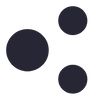
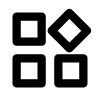


1 comment